Gparted Disk Space Allocation Link to heading
Delete the Windows partition and allocate the freed space to Ubuntu
Enter the “TRY UBUNTU” Mode (1) Insert the USB drive to boot Ubuntu, press F12 to enter the USB boot menu. (2) Select the USB drive to boot into Ubuntu, then enter the “Try Ubuntu” mode.
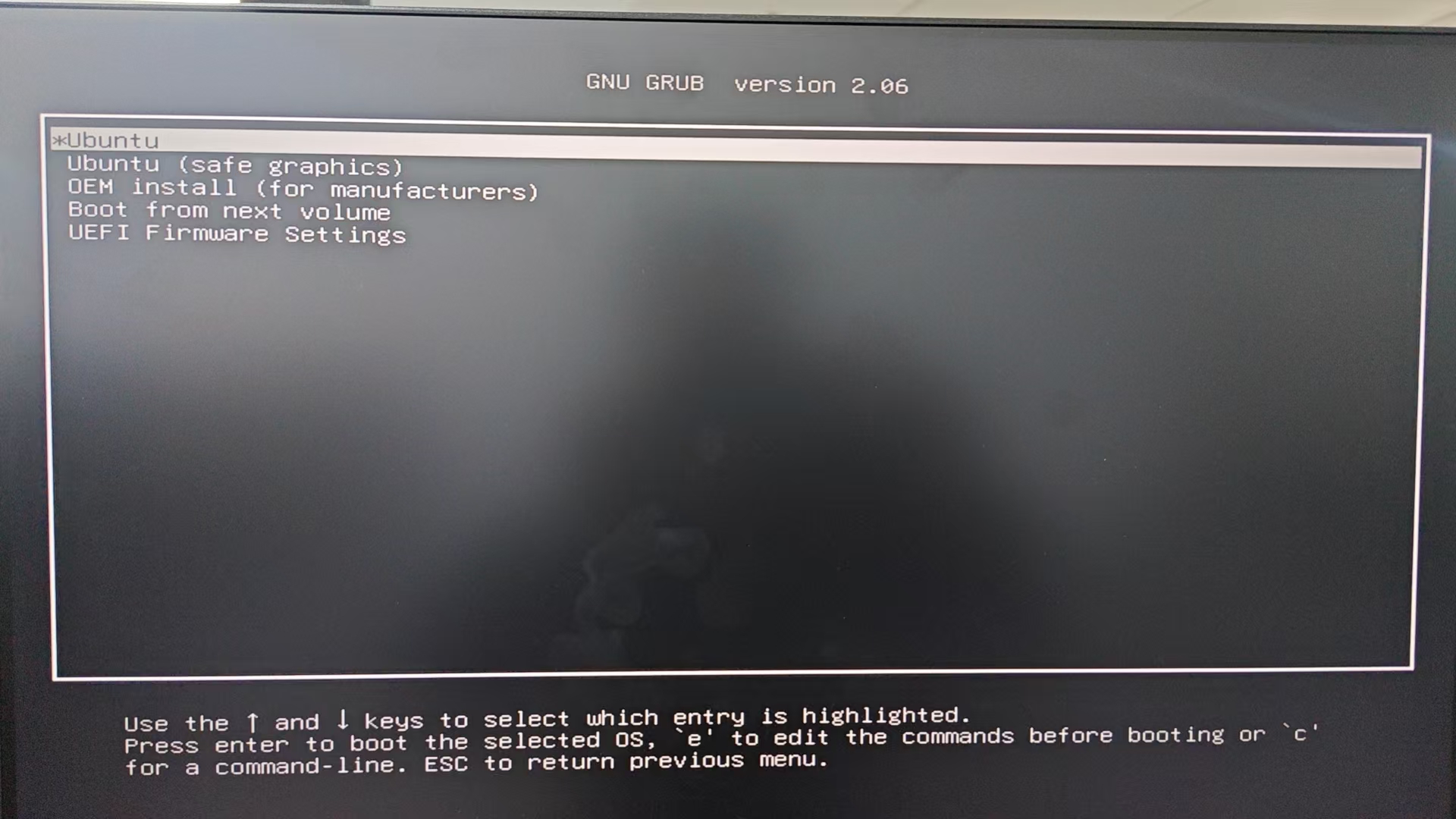
Choose to enter Ubuntu Launch Gparted (1) Delete the partition you want to remove. (2) Expand a partition: The partition must be expanded to both the left and right sides. - Free space preceding: Amount of space to reserve on the left side. - New size: The size of the expanded partition. - Free space following: Amount of space to reserve on the right side, adjacent to the partition. (3) After expanding, click the checkmark to save the changes.
Exit “Try Ubuntu” and reboot into your normal system.